Quick estimate
Create a quick estimate using Skipp's real time estimate tool. See the steps below to create an estimate:
On the dashboard, you'll see a Quick Estimate button in the upper righthand corner of your screen. Click this button to start an estimate.
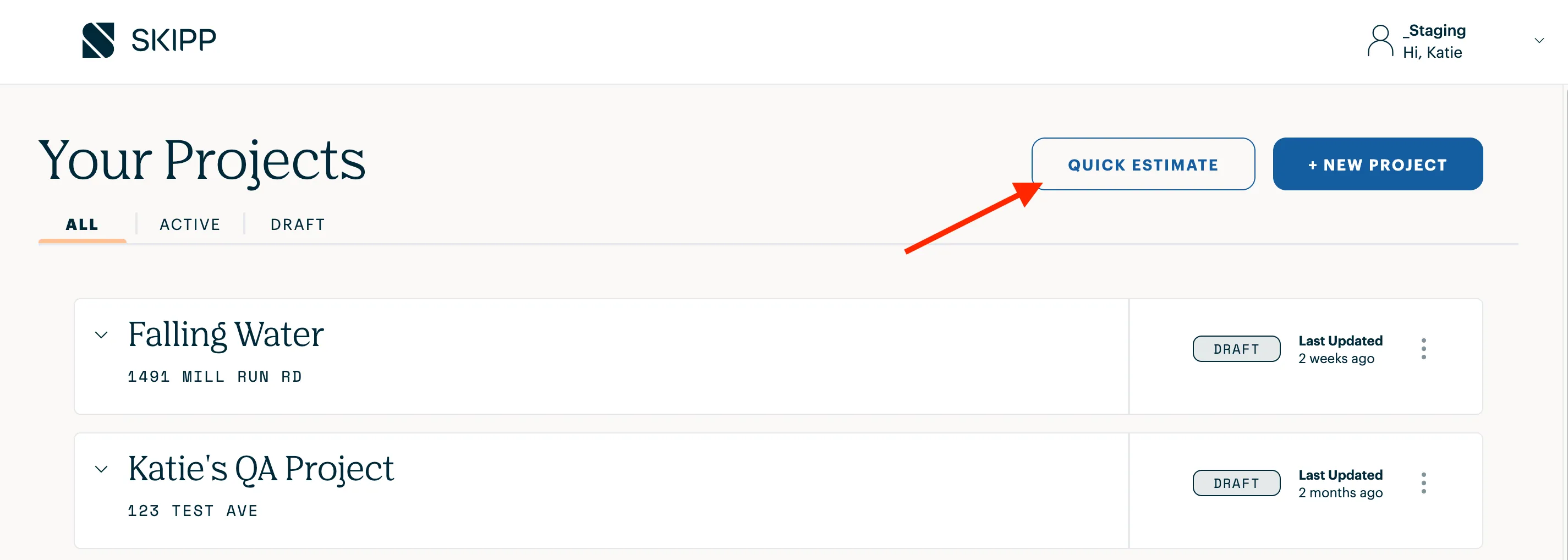
Skipp has created design palettes for you to choose from. After you select a palette, you'll be able to customize your selections as much or as little as you'd like. Learn more about selecting a design palette here.
After you select a design palette, you'll be taken to the project workspace.
Layout
The first thing you'll find when you scroll down the page is the layout tool. This tool helps you provide accurate price estimates and Skipp will use it as an input when creating your proposal. Learn how to use the layout tool here.
Materials
Below the layout tool, at the bottom of the workspace, you'll see the materials selected for Cabinetry, Hardware, Surfaces, and Sink & Faucet. This section will be populated based on the design palette you chose. Learn how to customize your material selections here.
Unless otherwise stated, Skipp's estimate tool shows the manufacturer's suggested retail price (MSRP). Skipp has cost controls to give you flexiblity in what price you're quoting to the homeowner. You can edit, hide, and manually override line items in your quote. Learn how to use cost controls here.
Save your work by clicking on the Save as Project button in the upper lefthand corner of your screen. Once the project is saved, you'll be able to view it later from your dashboard.
You can also print the estimate for the homeowner using the Print button in the upper righthand corner of the screen.
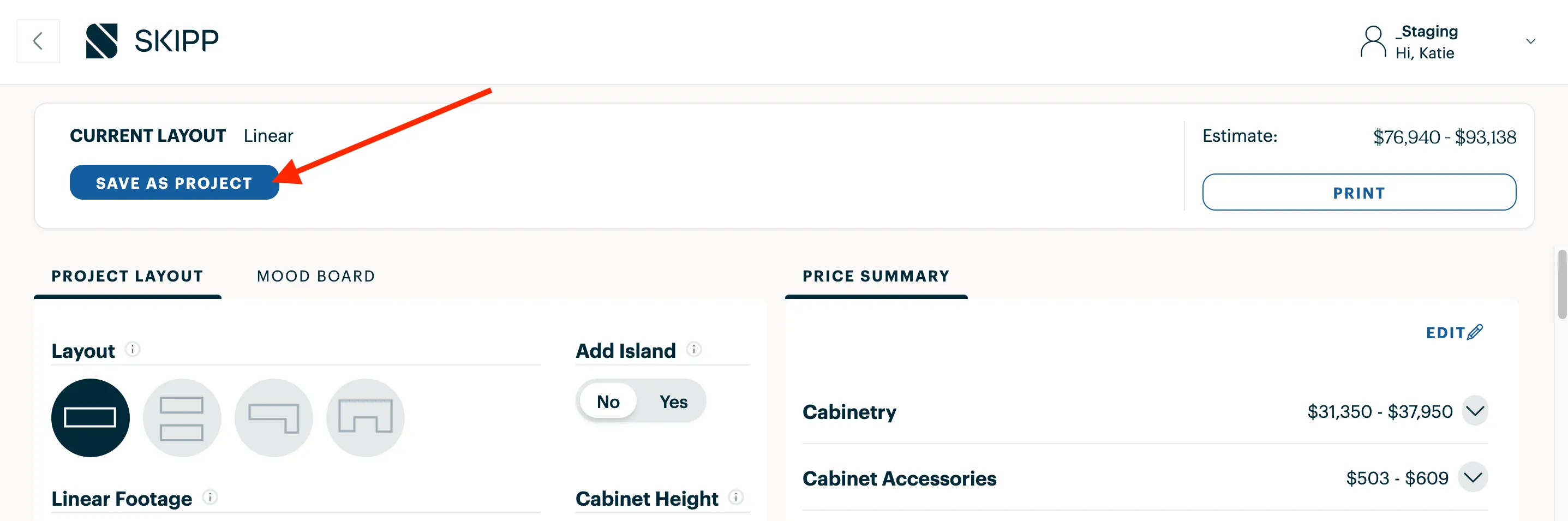
You can learn more about how Skipp calculates estimates here.
Ready to turn an estimate into a project? Learn how to enter project details and provide measurements.